Tutorial: Creating a project
Creating a new project
- Make sure you have registered and are logged in to the site (by clicking on “Login/Register” in the upper right-hand corner).
- Click on “Add project” in the User Menu and complete the necessary fields. At the initial stage, the only required fields are the project title and the “How can a user join?” question. However, you will not be able to add any content in the Ten Thousand Rooms Text Viewer until you select your desired annotation types (see below). Also, the default accessibility setting for all new projects allows any registered user to join and add content. If you would prefer to restrict access, please check the required field (see below).
- When you are finished, click “Save” at the bottom of the window to create the project. Your project should now be listed under “My projects” within the User Menu.
- To edit your project settings, click the “Edit” tab under the project title on the main project page. Your project settings can be changed at any time.
Project settings and information
There are a number of settings and text fields to be aware of when creating a new project or editing the parameters of a pre-existing project.
- Please take a few minutes to fill out the “Project Description” field, which is the first text users will encounter when they access your project. The description should include an account of the project’s intellectual agenda, its genesis, and its membership.
- The “Bibliography,” “Resources,” “Links,” and “Other” fields allow you to enter other kinds of information of relevance to the site.
- The “Select Common Annotation Types” and “Add Your Own Annotation Types” fields are where you define the kinds of content that will be added to your uploaded images. (An “annotation type” is defined as a layer of text created in the course of a project. It includes transcriptions, translations, and commentaries.) You can check the boxes next to “Commentary,” “Transcription,” and/or “Translation,” enter your own annotation types separated by commans, or select a combination of both, as seen in this screenshot:
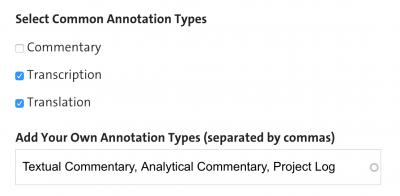
- In the Ten Thousand Rooms Text Viewer, these annotation types will appear in the drop-down annotation menu as follows:
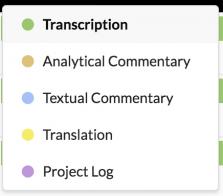
-
Finally, your answer to the “How can a user join?” field will determine how accessible your project is to other registered users. Checking “Any site user can join” will allow any registered user to become a contributor; checking “A site user needs the group administrator approval” will allow you to approve or reject any membership requests. (For additional information on managing your project, click here.)
